

 Prior
Prior |
Next
 |
 |
BinTerm
- Help
|
 |
|
||||
| 2.1 Adjustment from interfaces: | |||||||||||||||||||||||||
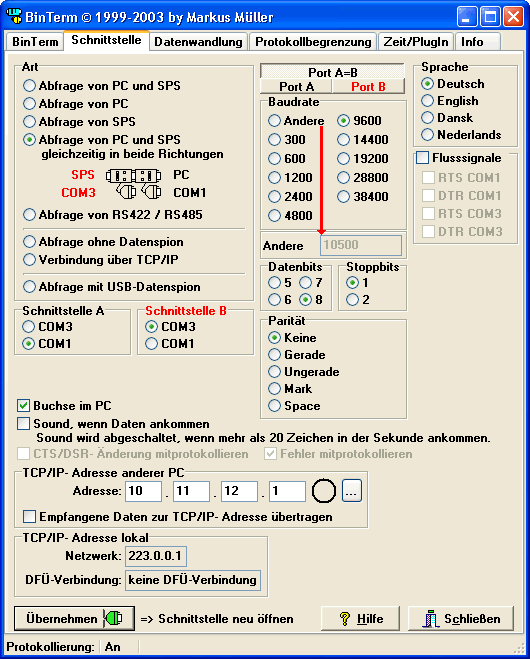
|
|||||||||||||||||||||||||
| Direction: | |||||||||||||||||||||||||
The Jumper from the Dataspy "Mini" must you set, how showing in BinTerm! |
|||||||||||||||||||||||||
| Interface
A / B: The serial Port, in that the Dataspy is inserted on your PC. Do you use query without dataspy connector, so you must connect the devices directly in your PC. BinTerm list all connector, how your Windows- System know. |
|||||||||||||||||||||||||
| Baudrate: Baudrates are from 300 to 38400 adjustable. Greater baudrates are not possible, then the device Mini-I is protected. In query without dataspy- connector, you can select up to 115200 baud. With the option other, you can type a free baudrate in a edit field. It can be, the open from the COM port need more then one second. Can your PC not connect to this baudrate, BinTerm show a error message. On all connection- options with two serial COM ports can you select different baudrates for the COM ports. The characters, who coming in from the faster port, are member in BinTerm and writing to the slower port. |
|||||||||||||||||||||||||
| Databits: You can choice databits with 5, 6, 7or 8 width. |
|||||||||||||||||||||||||
| Stopbits: You can choice stopbits from 1 or 2. When you use 5 databits, you can choice between 1 and 1,5 stopbits. The UART- Chip from your PC cannot support 2 stopbits on 5 databits! |
|||||||||||||||||||||||||
| Parity: You can select a Parity between none, even and dd. On using the serial COM- Port from your PC, you can additional use mark and space. |
|||||||||||||||||||||||||
| Flow signals: With the flow control, you can control the flow signals from the serial COM port. When you acktivate this feature, the signals can you set, how you want. Exception: With the Dataspy "Mini" and the "V24/RS485- connector" must BinTerm control these lines. The USB- Dataspy cannot set these signals. |
|||||||||||||||||||||||||
| The hook "Female
connector in PC" is on at standard active. Is these option off,
so BinTerm think, the data come from the other side and the texts are changed
protocoling (you can see it on the color). |
|||||||||||||||||||||||||
| Is the option "Sound,
if data detected" active, so BinTerm generate a sound for every
received byte. Comes more then 20 bytes in the second, then BinTerm deactivate
this option. |
|||||||||||||||||||||||||
|
CTS/DTR- changes: |
|||||||||||||||||||||||||
For activating the configuration,
you must press the button  . .You can close the serial port, when you press the  - button.
- button. |
|||||||||||||||||||||||||
|
Tip: |
 Prior
Prior |
|
Next
 |